Note:
Keeping contact lists on hand and readily available is important, especially in
a setting where you need to make calls daily, such as an office. If contacts
are mainly kept in an Android-based phone or tablet, consider copying the
contacts to a Gmail account. Syncing contacts with Gmail keeps names and phone
numbers safely stored online in the Gmail contacts list if the phone is lost or
damaged. To sync your contacts, add your Gmail account to the device and enable
account synchronization.
Below are steps to start:
1. Press the menu button on the
Android device and tap “Settings.”
2. Tap “Accounts and sync.”
3. Tap the “Add account”
button.
4. Tap “Google.”
5. Tap the “Next” button.
6. Tap “Sign in” and enter your
Gmail login information. If you don’t already have a Gmail account, tap the
“Create” button instead and fill in the form provided.
7. Tap the “Sign in” button.
The device will download the Gmail account’s information.
8. Tap the “Sync Contacts”
option.
9. Tap the “Finish” button.
Note:
Keeping contact lists on hand and readily available is important, especially in
a setting where you need to make calls daily, such as an office. If contacts
are mainly kept in an Android-based phone or tablet, consider copying the
contacts to a Gmail account. Syncing contacts with Gmail keeps names and phone
numbers safely stored online in the Gmail contacts list if the phone is lost or
damaged. To sync your contacts, add your Gmail account to the device and enable
account synchronization.
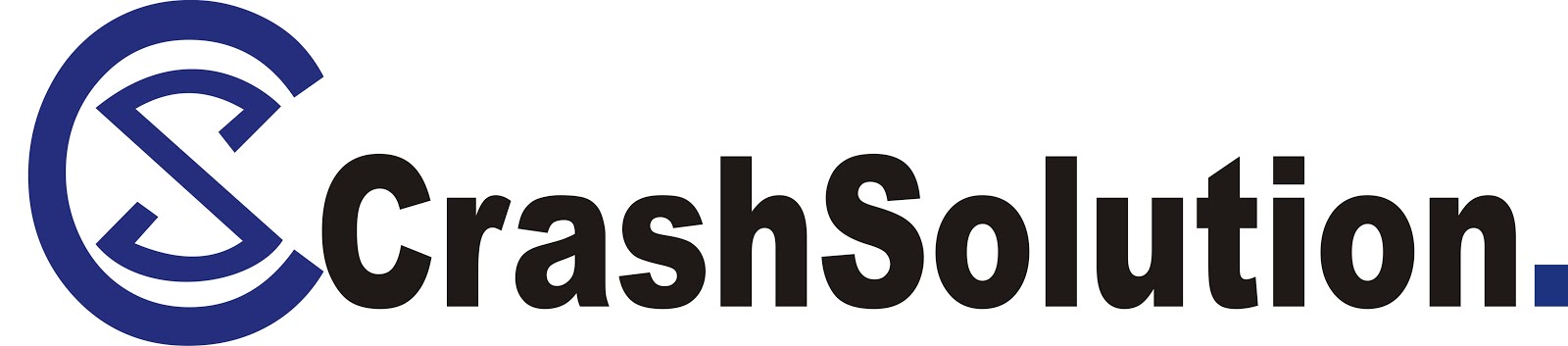





![N-Power releases list of successful applicants of 2017 [See Details]](https://blogger.googleusercontent.com/img/b/R29vZ2xl/AVvXsEibApmm452UwFVjtvoS4WsDJczNPMmTusubIRGubAnXgarAleY_KKZz4lHs_6nTyTh-UShoSaH2Za9xkSLyeTd4Y7YpCWMMSNBD4ZLcWDQrT-1UtXHWxxjrX4WeyMayxQV2g7MfVlPkwZFG/w72-h72-p-k-no-nu/301523806cef41ae87b479b0a1484a37x831x537x27.jpeg%253B%252C40%252Cwebp%253B3%252C510x%25281%2529.jpg)

No comments:
Post a Comment